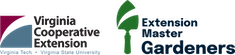Recommended for Online Training: Canvas
What is Canvas?
Canvas is a learning management system (LMS) paid for by Virginia Tech, available to use with your VT PID at https://canvas.vt.edu/. If you do not have a PID, your agent or Devon can set up the site for you and then add you as a user with the same administrative abilities. Canvas courses can also be linked to the Destiny payment system; as you set up your destiny course registration, you will be assigned a special Canvas site into which registrants will be automatically entered.
For Virginia Tech’s documentation on how to use Canvas, including all the different features (quizzes, Zoom, assignments, calendar, etc) click here.
A manual with additional information on managing the site is available here. Updated Jan 27, 2025
State Office Template
The EMG state office has developed a template Canvas course which includes pre-loaded links to presentations, resources, modules, and quizzes which you might choose to use as you develop your custom online training course.
You can use this template by contacting Devon dvj@vt.edu who will “copy” the template to “give” you so that you can customize to suit your needs. The template site can also be loaded into the Destiny-linked Canvas system.
Learn how other units have used Canvas:
April 15 Webinar| EMG Online Training with Canvas
Join Fairfax EMGs as they discuss their switch to online training for new EMGs, what lessons they’ve learned, and share recommendations for other units taking on virtual training. This session will focus on the use of Canvas.
What is included in the pre-made State Office Canvas template?
We have pre-populated a Canvas site as a starting point for your canvas classes. We recommend you customize the site to fit your training needs and your syllabus. Canvas has many options to take advantage of, including discussion boards, automatic quizzes, assignments, calendars, etc. We recommend you spend time thinking about what will work for you needs, and that you review this webinar as an example of how the Fairfax unit developed a successful training course: April 15 Webinar| EMG Online Training with Canvas
What comes preloaded in the Canvas template?
- Quizzes: The template has quizzes for each chapter, matching the new 2022 handbook.
- Recordings and presentations: The template has a few presentations and recordings related to each training area.
- Sample assignments: Canvas assignments on training topics which you can choose to publish and use for your course.
Canvas tutorials
What is your Canvas account? (For students)
This video provides an overview of what students see when they log in to Canvas and how they can change basic settings in their accounts.
Other Canvas Topics:
- How to turn on email notifications (in the event that you or a student does not receive emails for course “announcements” or otherwise)
Help with Webinar/Presentation Recordings
Do you have webinar recordings you want to make available to your EMGs or members of the public? You have a few options for uploading to the internet. Info here.
Before posting, you can also easily trim out “waiting time” at the beginning of your webinar and add automatic closed captions with Facebook, YouTube, or Kaltura.
- Download or share a recorded Zoom: https://youtu.be/8JzwB5WDw_s
- Options for uploading to the internet: https://youtu.be/0eeOZkqqY9w
- How to upload a video to Kaltura: https://youtu.be/nnRbaVYHPpI
- Trim the beginning of a webinar using YouTube, Kaltura, or Facebook: https://youtu.be/HVW4fujxI-s
- Add closed captions on Facebook: https://youtu.be/TcSru_16K1Y
- Add closed captions on YouTube: https://youtu.be/e_DLxzoXuG0
Zoom meetings/webinars can be projected to Facebook live. For streaming Zoom to Facebook live, follow these steps:
- Enable streaming in your Zoom account: https://youtu.be/-elVGCLD3G8
- Schedule a Facebook live in advance: https://youtu.be/HBdbnUNzKNM
- Configure your zoom settings/Facebook live in advance: https://youtu.be/klmtsqx1A8s
- Launch your prescheduled zoom/FB live: https://youtu.be/zbIzprUGr0g